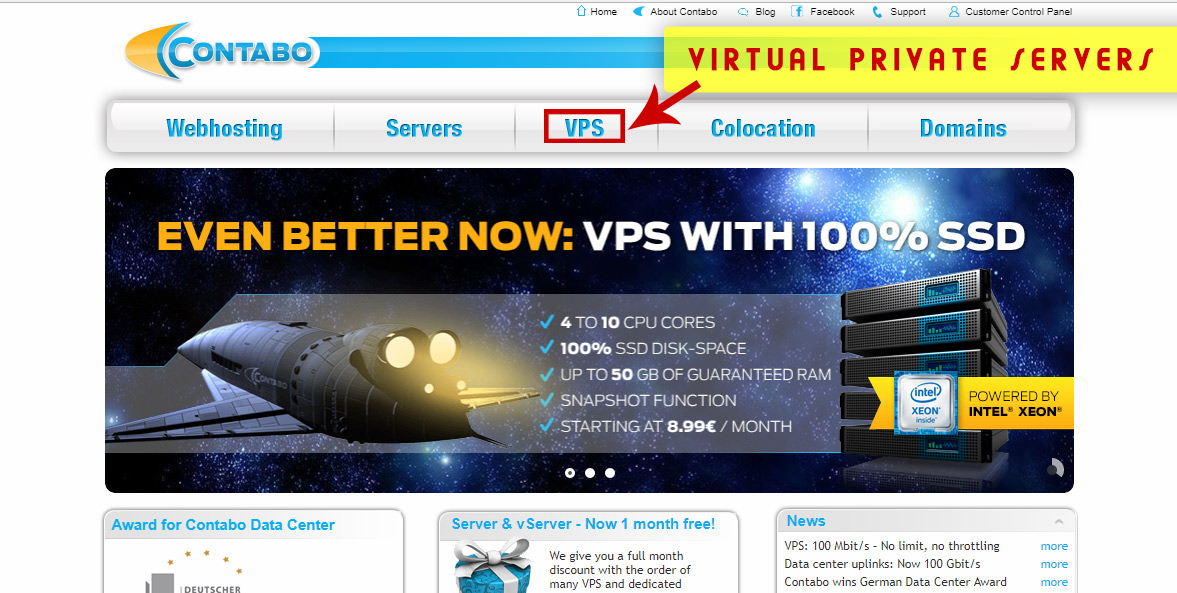
GUIDE RECOMMENDED TO : beginners
A virtual private server or VPS can be used, besides hosting websites and applications, as a always on desktop computer, that ca be accessed from anywhere in the world .
Why would you get a Virtual Private Server ?
- Always Online – 24/7
- No electricity costs, no internet costs
- No hardware to maintain, to fix or to replace
- Cheap solutions for powerful machines ( ex.: 12 GB RAM / 4 core starting at $8.99 per month )
- Fast Install / Reinstall the operating system from a Web GUI, with a click of a button – no input needed
- Backups
For all of you guys that are 100% non-tech, this is a very easy guide on how to get your own Virtual Desktop without the need of ever installing the operating system or needing any server administrator skills .
How do you get a VPS with 12 GB RAM, 4 CPU cores with just $14.99 per month ?
1. Go to the Contabo VPS page and pick a configuration that is right for your needsRecommended Gunbot configuration : VPS M SSD or above .
Example of a VPS configuration and monthly cost
2. Select the Operating System, for example Windows 2016 – it’s the same as Windows 10
3. Quick checkout . Payment options : PayPal and Credit Card .
4. Receive Account Activation and Login Information via e-mail – setup takes up to a few hours !
First Email after Payment :
Account Details Email :
5. Open Remote Desktop Connection if in Windows, if you are on MAC you can download it, if you are a Linux user you can manage .
6. Connect to your Desktop using your IP, administrator user and password .
Mac OS users can use the following tutorial on how to use Microsoft Remore Desktop to connect to their VPS.
At this point you have a virtual private server, with the operating system already installed and ready to be used .
If you are a Gunbot user, just download your latest version of Gunbot in your new Virtual Private Server’s Desktop, unzip, configure and start in a matter of minutes !
Happy trading !
Do you have anything to say ? Add your thoughts in the comments below !
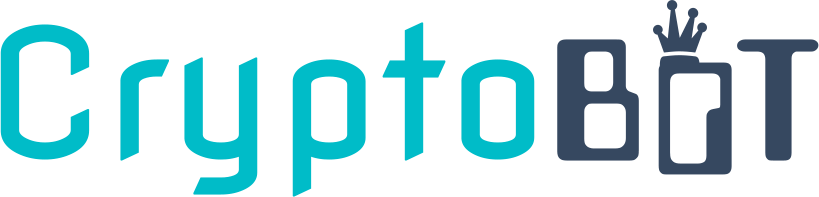

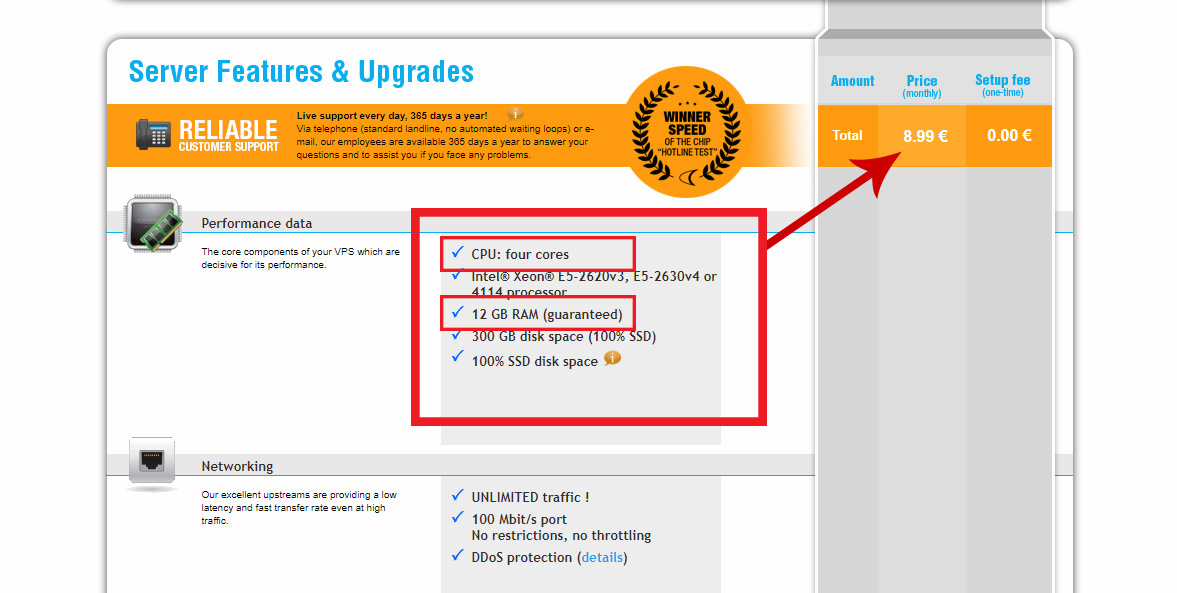



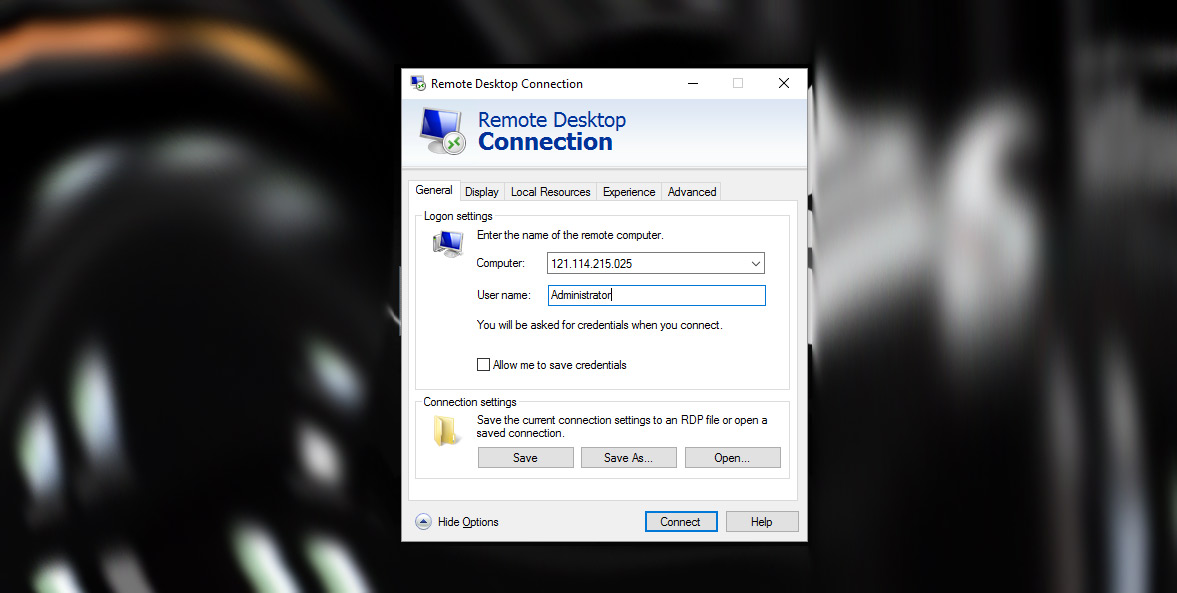



7 Comments
what i choose if i have a macbook ?
the system you use as your local computer is not important at this stage. when you rent a VPS, you select the software Operating System that will run on that machine
Delay ping from Contabo to Bittrex, Binance etc?
7-10ms
Thanks for this tutorial, very clear explanation
Bitfinex doesn’t allow USA customers. is there a VPS that shows out of the USA when connecting to Bitfinex?
Contabo servers are in Germany .